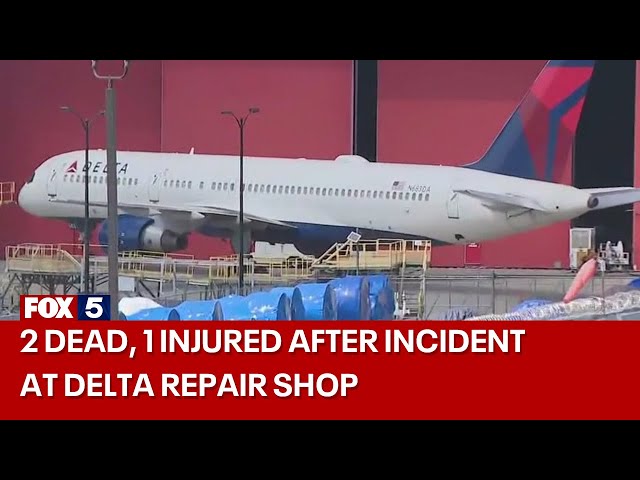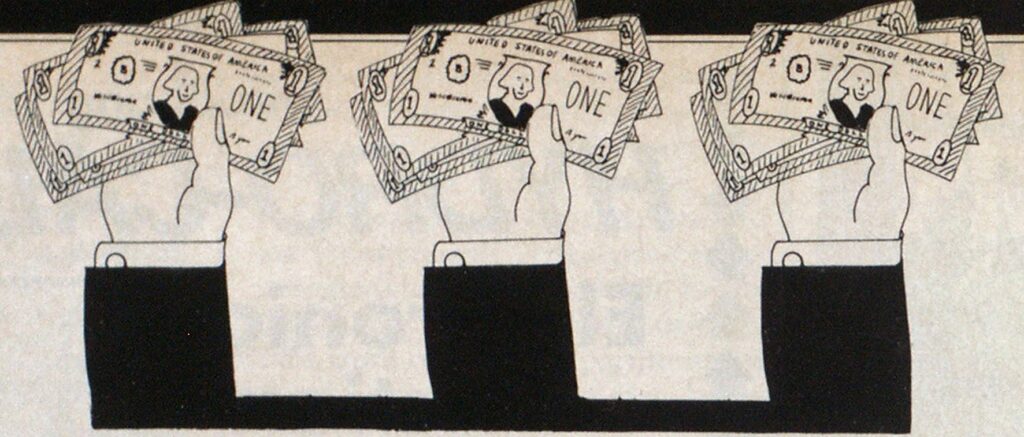
A Manager’s Guide to Purchasing
MICROCOMPUTERS
FEATURES
COMPUTERS

It’s a good day. Your new budget has been approved. “Salaries” are up by 3%, “Equipment” is up by 5%. But the biggest surprise is that your department authorized the purchase of a microcomputer. Although your $8,000 microcomputer request was trimmed to $5,000, it’s still enough to motivate you to visit your local computer store.
As you walk inside the store, you notice a dozen microcomputers all set up and ready to perform. Soon, a salesman approaches to make his pitch:
SALESMAN: “Good morning. Can I help you?”
CHIEF: “Yes. I’m Chief Baker. I’m interested in purchasing a microcomputer for the fire department.”
SALESMAN: “Great! I can’t think of a better way to spend taxpayers’ money. Do you know anything about computers?”
CHIEF: “No, not really.”
SALESMAN: “Don’t worry about it. Some of my biggest sales are to people who don’t know anything about computers. Now let’s start at the top. How much money do you have to spend?”
CHIEF: “Well, the city has authorized $5,000 in this year’s budget.”
SALESMAN: “Awesome! Chief, this is the XP-12. Sixty-four K power in a micro you can carry to work.”
CHIEF: “Sixty-four what?”
SALESMAN: “I’m talking power here, Chief, power. Now look at the back. You got your RS-232 serial and a Centronics parallel.”
CHIEF: “Serial . . . parallel?”
SALESMAN: “I’m talking I/Os, you know, ins and outs. Now let’s look at the front.”
CHIEF: “Nice screen.”
SALESMAN: “Best monochrome in the store. And feel those keys, they come complete with tactile feedback at no extra charge. Can I write you up?”
CHIEF: “Well what about software?”
SALESMAN: “It goes right in this slot.”
CHIEF: “No, what I mean is, is there a lot of business software available for this machine?”
SALESMAN: (Pause) “Can you program?”
CHIEF: “Well, no, but I suppose I can learn.”
SALESMAN: “No problem. Buy the machine today and I’ll throw in a book on programming. Now, can I write you up? What do you say?”
From the time he walked in the door, the chief was at a disadvantage. Some salespeople will snow potential buyers with technical terms to hide their lack of experience with the operation of microcomputer systems, both the hardware and the software working together.
In the October and November issues of FIRE ENGINEERING, we described the hardware and software involved in microcomputer technology. This month, we’ll examine microcomputer purchasing and continue our discussion of microcomputer software. We’ll examine six types of application software packages, their use in fire and EMS agencies and features you should keep in mind when purchasing software.
Next month, we’ll conclude this series of articles with practical advice for using microcomputers on the job. For now, however, let’s help Chief Baker by examining microcomputer purchasing strategy.
BUYING A MICRO: The Five Purchasing Commandments
Unfortunately, many fire and EMS managers have purchased microcomputer systems that are only partially suitable for their management applications. Perhaps they purchased a micro that was on sale or a second-hand micro which was being used by a friend or a neighboring agency. Whatever the reason, failure to follow these five purchasing commandments will greatly increase your chances of purchasing an inappropriate microcomputer system.
Continued on page 40
Continued from page 38
- Study your current record keeping systems. Understand how you track information manually before you consider purchasing a microcomputer.
- Write down the record keeping and information management tasks that you want your computer to perform. BE SPECIFIC!
- When you enter a computer store, never reveal the amount of money you have to spend.
- Insist that computer saies personnel understand your management needs and recommend application software capable of performing to your requirements.
- Do not choose your hardware until you have selected the best software for your needs. The required hardware will be listed on the software packages you select.
Now let’s replay our computer store scene and watch what happens when the chief follows the purchasing guidelines:
SALESMAN: “Good morning. Can I help you?”
CHIEF: “Yes. I’m Chief Baker. I’m interested in purcnasing a microcomputer for the fire department.”
SALESMAN: “Great! I can’t think of a better way to spend the taxpayers’ money. Do you know anything about computers?”
CHIEF: “Not really. But I’ve got an idea of some things I’d like a microcomputer to do.”
SALESMAN: “Well, that’s good. Now let’s start at the top. How much money do you have to spend?”
CHIEF: “I should have enough money. I’m concerned about buying a system that will help me manage my records.”
SALESMAN: “I’ve got just the machine for you. It’s been selling like hotcakes, but I think I can talk the manager into saving one for you.”
CHIEF: “Let’s not get ahead of ourselves. I’d like to start with the software. I need a data base program that can handle my EMS operation.”
SALESMAN: “You’ve come to the right place. Just look at all the software on our shelf.”
CHIEF: “Good, I need a package that can handle 3,000 records per file; about 100 bytes each. The input form should allow for at least 36 fields.”
SALESMAN: “Oh.”
CHIEF: “The data base should also have a flexible report generator. I need to be able to average the contents of my numeric fields, generate bills, and age accounts.”
SALESMAN: “Okay, okay. Look, the manager handles this kind of stuff. If you come back this afternoon, he’ll show you some software packages. I’m not into management.”
CHIEF: “For sure.”
SALESMAN: “Excuse me, I think I see another customer.”
Moments later from the other side of the store . . .
SALESMAN: “How much did you say you want to spend? I’ve got just the machine for you. It’s been selling like hotcakes, but I think I can talk the manager into saving one for you.”
Continued on page 42
Continued from page 40
The trick to intelligent computer purchasing is understanding how you manage and learning to recognize software that works the way you do. Let’s take a closer look at six applications software packages. We’ll examine the packages in order of importance. We’ll spend more time on the most critical packages.
DATA BASE SOFTWARE
DESCRIPTION: Data base software is simply an information management program. Data base software has three phases of operation:
- data entry (input)
- data processing (manipulation of data)
- data reporting (output)
Data entry is usually done from the keyboard by completing a blank form that the software has placed on the computer’s monitor.
Once data has been entered, it may be processed (sorted, selected and counted) into useful management information.
Data reporting is the printing of processed data in the form of statistics or graphics.
APPLICATIONS: Fire/EMS field incident report analysis, training records, personnel records, fire prevention inspection records, etc. Any fire department records that are stored in a file cabinet or on file cards can be managed with data base software.
TRADEOFFS: The more powerful the data base software, the more time will be required to learn to use it. Simple data base programs function like electronic file cards. These simple programs are frequently labeled “File Management” programs.
More complex data base programs have increased processing power. Frequently, these programs have the ability to perform mathematical calculations on data entered in a numeric (number) field. These programs are often labeled “Data Bases.”
A simple file management program may be incapable of providing the power necessary to analyze EMS incident data and generate EMS bills. Similarly, a powerful program may be awkward and too time consuming to use for a simple application such as a hose inventory.
Figure 1 illustrates the use of common record keeping terms. Note that these terms are equally valid for manual as well as computerized record keeping systems.
Before purchasing a data base program, a manager should understand his own record keeping system. Which files are most critical for measuring the accomplishment of the agency’s goals and objectives? Which files require the most manual data processing time? Which files have the potential to yield critical management information?
Once critical files have been selected, their paper forms must be studied. Which data elements on each form need to be computerized? How can data be conveniently coded? Who will do the data entry? Where will the computer be located? How much computer training is the data entry person likely to have? How much time can be devoted to creating new computer applications?
The answers to each of these questions will allow you to judge the relative sophistication of the data base you require. But other information is needed to judge the specific processing features you will need.
Continued on page 44
Continued from page 42

Processing
For data in a file to be converted to useful management information, data processing must occur. Data processing consists of “selecting” records, for example, locating and separating all EMS incidents in which a patient was transported.
Records may also be “sorted” or ordered. For example, all records showing transported patients could be sorted by the census tract in which the incident occurred.
Finally, the records can be “counted.” Counting could, for example, yield a report on the number of incidents involving transported patients in each census tract.
Selection criteria
The data base software you select should be able to handle the number of fields and the total number of bytes (single characters) of data on your longest form. Note: If you use a fire department (paper) form to design your computer form, you will likely eliminate several fields that need not be computerized, such as incident description, the telephone number of the person who called in the alarm, etc. In addition, your computerized version of the form should be coded (i.e., the letter “D” may be used to indicate that an emergency was reported on the 911 direct line). Coding standardizes the data collection terms and greatly reduces the electronic storage space needed for a file.
The software should also be able to store all the data you are likely to enter in your largest file during one year. Here’s a quick test: Select your largest file. Add up the maximum number of bytes that can be entered on that file’s data entry form. Multiply the number of bytes per form by the number of records you anticipate in that file during one year. If your answer is 360,000, for example, look for a software package that can handle 360K (K means roughly 1,000 in computer language) per file. If you are in doubt as to which of your files is largest, repeat this procedure until it is determined.
At a minimum, any data base or file management program you consider should be able to perform the selecting, sorting, and counting functions. In addition, the software should be able to average the contents of a numeric (number) field. This is especially important for considering average response time, average response time by census tract, miles per run, etc.
The data base should also have a flexible report generator, which composes the output report. Reports should be able to be made on any data element in the data base. Multiple selections and sortings should be allowed. The data base program should also allow a great deal of flexibility in the design of your output reports.
SPREAD SHEET SOFTWARE
DESCRIPTION: Spread sheet programs are numeric modeling programs that allow labels, numbers, or formulas to be entered into cells (boxes) that form a grid. Cells within the grid are related by formulas that reference specific cell numbers. If a number is changed in one cell, the program uses the formulas to recalculate the effect of the change on other cells.
APPLICATIONS: In fire and EMS agencies, the principal application for spread sheet software is budget projection. Once a budget has been entered, single line items may be increased or decreased with all totals and subtotals recalculated by the program. Other possible applications include supply inventories, payroll, level of service models, etc.
TRADEOFFS: Unlike data base programs, the more complex spread sheet programs may actually be easier to use. Many of the newer programs provide detailed menus (program selections) and help options. The main tradeoff occurs with the cost of the program and the limits of RAM (Random Access Memory) of the computer.
VISICALC, a relatively basic spread sheet program, can be purchased at some retail outlets for approximately $250. It can operate with just 64K RAM.
Continued on page 48
Continued from page 44
LOTUS 1-2-3, a more complex spread sheet program, costs over $400 and requires 192K RAM. But remember, these are minimum RAM requirements.
Labels, numbers, and formulas entered on a spread sheet chew up a lot of extra RAM. If you are going to use a complex spread sheet program or if you plan to design a large spread sheet, equip your micro with extra RAM.
Selection criteria
In its most basic form, a spread sheet program consists of a matrix of cells. Figure 2 shows a simple fire/EMS application for a spread sheet program.
The more sophisticated the spread sheet program, the more likely the program will support a larger number of cells. VISICALC, for example, supports cells 63 columns across and 254 cells deep. LOTUS 1-2-3 supports cells 254 columns across and 2,048 cells deep.
More sophisticated spread sheet programs may automatically sort and select labels and numeric entries. This feature allows a good spread sheet program to be used for some simple data base applications.
Graphics are another consideration. You should study the graphics capabilities of spread sheet software you are considering. Some will perform simple histograms while others will print detailed bar charts and pie charts. Since the data is already in the spread sheet, graphs are produced automatically, without the need to reenter data.

This is a simple example of a spread sheet program used for a fire department budget. Once formatted, the user can change a category by a percentage figure, add or subtract dollar amounts, or perform other calculations. The program automatically recalculates new figures, sub-total and totals. Printouts are available at any time.
Many computer magazines publish critiques of commercial software packages. While the validity of data base software critiques must be judged by the reviewer’s intended application, critiques of spread sheet programs are fairly valid for fire and EMS applications. Check your local computer store for published software critiques.
WORD PROCESSING
DESCRIPTION: Word processing is probably the best known application for a microcomputer. Word processors allow users to enter, edit, (with great flexibility) and print text. Because the text is entered and displayed electronically, editing is easily accomplished.
APPLICATIONS: Word processing software can be used for memos, disaster plans, and standard operating procedures (SOPs). Lists that change frequently, such as street closings, hydrant or standpipe locations and status, etc., are all good applications for a word processor.
Many word processors will interact with a data base to generate personalized form letters using information already entered in the data base. For example, a word processor could write violation letters to the owners of commercial occupancies found to have fire code violations. Thank you notes could be generated to all EMS patients asking for comments on emergency medical services rendered. A word processor can even be used to generate personalized fund solicitations and thank you letters.
TRADEOFFS: Like data base software, the more sophisticated the word processor, the harder it is to learn. Each feature must be learned in order for it to be used properly and efficiently.
Selection criteria
Any word processor you consider should either have a spelling checker built-in or should easily interface with a spelling checker software package. Spelling checkers have vocabularies from 35,000 to 100,000 or more words. In general, the larger and faster the spelling checker, the better.
A word processor should be able to display text in various column widths. Eighty columns is considered a standard maximum width.
Word processors should be able to center, left justify, right justify and have a logical command structure. Don’t settle for a word processor that uses commands which seem illogical.
One important feature is that the word processor should be able to recover if you try to save a large file on an already full disk. This is a common user error. If your program isn’t forgiving, you could lose hours of work because the fire may be lost from the computer memory.
You may wish to start your search for a word processor by listing those processors that will “talk” to the data base program you have selected. Being able to send personalized letters based on information in a data base is a useful feature in a fire and/or EMS agency.
TRAINING SOFTWARE
DESCRIPTION: Training software is frequently referred to as Computer Based Instruction (CBI) software. More complex CBI programs support an “authoring language” that enables an instructor to create graphics, sound effects, and text for student lessons. More advanced CBI packages allow an instructor/ programmer to control video tape players, slide projectors and video disks to support instruction.
Simpler, text oriented, training programs are also available. Some of these will simply store and generate multiple choice test questions. In general, APPLE DOS and MSDOS will support color, graphics, sound effects, etc. CP/M and TRSDOS programs tend to be more text oriented.
APPLICATIONS: Many fire and EMS agencies are using training software to store multiple EMS questions and answers. SOPs, standing orders, drug dosages, and contra-indications can easily be programmed. More sophisticated training software packages can be used for hydraulic training and incident command simulations.
TRADEOFFS: Predictably, the more sophisticated the program, the harder it is to create a useful training package. Only the largest fire departments will find it worthwhile to spend the time necessary to create a sophisticated training package. But, this limitation may soon change.
Video disk technology will ultimately make microcomputer-based CBI a cost effective training alternative. Once video disks can be cheaply recorded as well as played-back, computer interface will be less than consuming and expensive.
Selection criteria
Fire and EMS agencies should start with a good multiple-choice testing program. The program you choose should allow questions to be added and edited at any time. It should be capable of generating questions randomly. It should also provide scoring and feedback on areas of deficiency.
GRAPHICS
Graphics software will allow the user to generate pie charts, bar charts, and histograms based on input data. Graphic images may be projected on the computer’s video monitor or sent to a color printer, a monochrome printer, or a color plotter.
Computer plotters are drawing machines that move pens over paper to create incredibly accurate drawings. Plotters generally use multi-color pens and create truly “camera-ready” images. If you intend to use a plotter, your graphic software should support the brand of plotter you intend to purchase.
As with other software purchases, know how you want to use graphic software first. Then select the software that fits your needs.
COMMUNICATIONS
Simply put, communication software allows your microcomputer to “talk” to other computers. A device called “modem” is used to connect a microcomputer to a standard telephone line. Remote communication is accomplished over the telephone line with the communication software managing the microcomputer, the modem, and communication protocols.

Luckily, all microcomputers use a standard coding arrangement to communicate with each other. Because APPLEs and IBMs and KAYPROs all use similar codes, computerized information networks are possible regardless of the brand of microcomputer used.
The fire service quickly recognized the advantages of data communication via computer. Figure 3 lists the names and telephone numbers of computerized fire and EMS information services. Each service can be contacted by using a microcomputer, a modem, and the proper communication software. Each service can be used free of charge (except for the cost of the telephone call). Most of these services operate 24 hours a day but are less busy during evening hours.

The computerized information services allow users to access announcements, post questions, and answer inquiries posted by other fire and EMS agencies. Several of the services offer public domain fire and EMS software that can be “downloaded” over the telephone lines directly to the user.
The communication software you buy should support the modem you use. A 300/1,200 baud modem and compatible software is recommended for speed and flexibility. To make your selection easier, many modem manufacturers “package” communications software with the modems they sell.
INTEGRATED SOFTWARE
Our discussion of software would not be complete without some mention of integrated software. Integrated software is simply software that performs one or more of the applications mentioned in this article.
A user of an integrated software package may be able to enter data on a data base, automatically select records, and move data to a spread sheet, generate a graph from the spread sheet, and write a memo which includes a printed copy of the spread sheet and the graph.
Most integrated software packages have been designed for the 16 bit MS-DOS. Integrated MS-DOS packages include FRAMEWORK and SYMPHONY. APPLE computers have an 8-bit integrated package called APPLEWORKS. Integrated software is also available for the 32 bit APPLE MACINTOSH.
When buying integrated software, remember that you are going to need a lot of RAM. Also, make sure that each component of the integrated software package (i.e., the data base, the spread sheet, the word processor, etc.) are powerful enough and suited for your needs. Frequently, one component outshines the others.